Pull request previews for Docusaurus
Here's a step-by-step guide to help you install PushPreview in your Docusaurus project.
Prerequisites
Before you begin, you'll need to have the following:
- A PushPreview account. If you don't have one, sign up for free.
- A Docusaurus site created.
1. Add the workflow to your repository
To set up the PushPreview workflow in your Docusaurus project:
Go to the
.github/workflowsdirectory in your Docusaurus repository.Create a new file named
pushpreview.yml.Copy the following content into
pushpreview.yml:name: PushPreview
on:
pull_request_target:
types:
- labeled
jobs:
preview:
runs-on: ubuntu-latest
if: github.event.label.name == 'preview'
steps:
- uses: actions/checkout@v4
with:
ref: ${{ github.head_ref }}
- name: Comment
run: |
gh pr comment ${{ github.event.pull_request.number }} --repo ${{ github.repository }} --body "⚙️ Hang tight! PushPreview is currently building your preview. We'll share the URL as soon as it's ready."
env:
GH_TOKEN: ${{ secrets.GITHUB_TOKEN }}
- uses: actions/setup-node@v3
with:
node-version: 18
- name: Set BASE_URL
run: echo "BASE_URL=/github/${{ github.repository }}/${{ github.event.number }}/" >> $GITHUB_ENV
- name: Build site
run: |
cd docs
yarn install --frozen-lockfile
yarn build
- name: Generate preview
uses: TechDocsStudio/pushpreview-action@1.0.6
with:
source-directory: ./docs/build
github-token: ${{ secrets.GITHUB_TOKEN }}
pushpreview-token: ${{ secrets.PUSHPREVIEW_TOKEN }}Modify the Build site step to align with your Docusaurus build process. For example:
- name: Build site
run: |
cd docs
yarn install --frozen-lockfile
yarn buildEnsure the
source-directoryin the Generate preview step points to your Docusaurus build output folder, typically./build:- name: Generate preview
uses: TechDocsStudio/pushpreview-action@1.0.6
with:
source-directory: ./docs/build
github-token: ${{ secrets.GITHUB_TOKEN }}
pushpreview-token: ${{ secrets.PUSHPREVIEW_TOKEN }}Save your changes and push the updated
pushpreview.ymlfile to your repository.
2. Configure the GitHub secret
To configure the GitHub secret, follow these steps:
Generate a PushPreview token. For more information, see Authentication.
Go to the Settings tab of your GitHub repository or organization.
In the Settings menu, navigate to Secrets and chose Actions.
Click on New repository secret or New organization secret, depending on your choice in the previous step.
Use the following details to create a new token:
- Name:
PUSHPREVIEW_TOKEN - Token: The token you have generated.
- Name:
Click Add secret.
3. Edit Docusaurus configuration
To ensure your Docusaurus site correctly supports preview builds, you'll need to adjust the base URL setting in the Docusaurus configuration. This modification allows your site to correctly resolve URLs in the context of the preview environment. Follow the steps below to make these changes:
Open the
docusaurus.config.jsfile located in the root directory of your Docusaurus project.Modify the
baseUrlsetting to dynamically adapt to different environments, particularly for preview deployments. Update the setting as follows:module.exports = {
// ... other configurations ...
baseUrl: process.env.BASE_URL || '/',
// ... other configurations ...
};Save the changes and push the updated
docusaurus.config.jsfile to your repository to enable correct URL handling in preview builds.
4. Verify the installation
To ensure proper functioning of the PushPreview integration in your GitHub repository, follow these steps:
Create a new pull request in your GitHub repository.
Add the
previewlabel to your new pull request. If the label doesn’t exist, create a new one.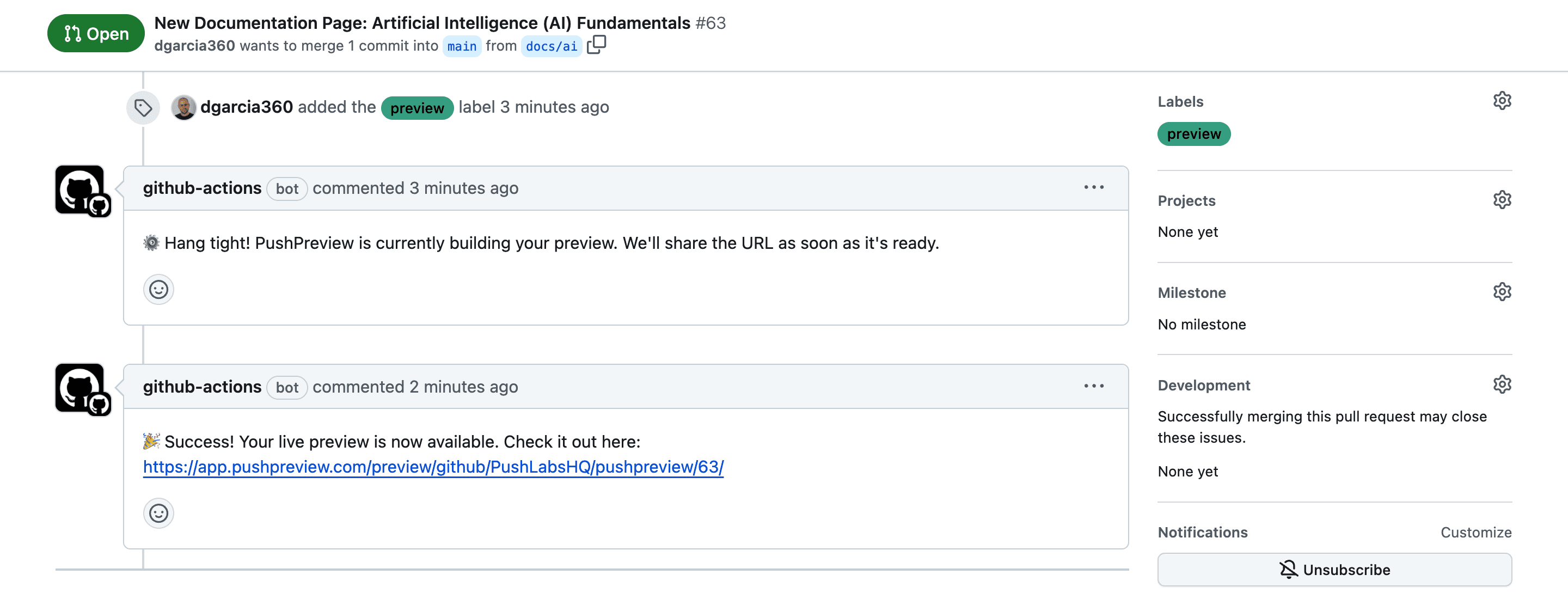
Wait briefly for PushPreview to process the pull request and post a comment in the pull request thread.
Look for a comment from PushPreview containing a preview link. Click this link to view the changes.
Congratulations on setting up PushPreview! Your users can now view live previews of changes in pull requests, enhancing collaboration and review efficiency.